HELP: Virtual Comparison Microscope - Bullet ID
Click on the area within the image below or the menu to access information about the individual functions of the Virtual Comparison Microscope - Bullet Identification .
|
|
|
This is where the comparisons take place. The
SCOPE
consists of two side-by-side viewing areas with the
UNKNOWNS
visible in the left field of view and the
TEST STANDARDS
visible in the right field of view. A hairline dividing line separates these two viewing areas. Use the
POSITIONING
buttons to move these images around in their respective viewing areas.
TOP
|
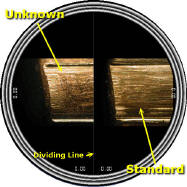
|
Select an
UNKNOWN
by clicking on one of the four bullet images. Clicking here will load the first land impression image in the left
SCOPE
field of view. The selected
UNKNOWN
shows an empty bullet holder.
UNKNOWNS
matched to a
STANDARD
will display a "check" mark and cannot be re-selected.
TOP
|

|
Select a
STANDARD
by clicking on one of the four white boxes. Clicking a box will load the first land impression image in the right
SCOPE
field of view. The selected
STANDARD
is represented by an open box.
TOP
|

|
Displays the current
UNKNOWN
or
STANDARD
and the land image being displayed in the
SCOPE.
TOP
|
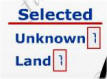
|
Used to select the
UNKNOWN
or
STANDARD
land image currently displayed in the
SCOPE.
TOP
|
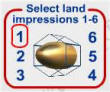
|
Used to rotate both the
UNKNOWN
and
STANDARD
land images in unison to the next or previous land image. Useful when land images are indexed
"in-phase"
to determine the best-match.
TOP
|
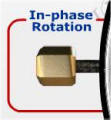
|
Used to record the matching land images between an
UNKNOWN
and
STANDARD. Stored images are indicated by a red light. Stored image relationships can be recalled by clicking the respective "Recall" buttons. The matches can be viewed to find the "best-match" among the six sets of images. The stored image relationships can be cleared individually by clicking on the "red" light or as a group by clicking on the "Clear All" button.
TOP
|

|
Click on the red joystick knob and drag in the direction you wish to move the land images in the left and right
SCOPE
fields of view. See keyboard equivalents below.
The LOCKED/UNLOCKED button when engaged allows for the movement of both the
UNKNOWN
and
STANDARD
in unison right-left or up-down.
TOP
|
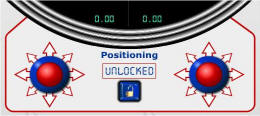
|
Used to increase the land image magnification from 10X, 20X, and 30X. Current magnification is displayed in the LED window.
TOP
|

|
Used to record a match between an
UNKNOWN
and
STANDARD. Recorded "matches" are displayed by a numerical value. Stored "matches" are indicated by a red light and can be recalled using the four "Recall Match" buttons.
Stored matches can be cleared individually by clicking on the respective red light or can be cleared as group by clicking the "Clear All" button.
The "Get Final Result" button will submit your final answers to check against the current answer group.
TOP
|
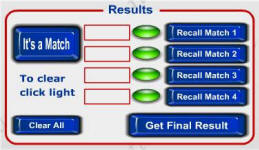
|

|
Magnify plus 10
|
|

|
Move Left Bullet Left
|

|
Magnify minus 10
|
|

|
Clear Memory
|

|
Memory Recall 1
|
|

|
Move Left Bullet Right
|

|
Memory Recall 2
|
|

|
Call help screen
|

|
Memory Recall 3
|
|

|
Clear All
|

|
Memory Recall 4
|
|

|
Lock and Unlock Position
|

|
Memory Recall 5
|
|

|
Match lock
|

|
Memory Recall 6
|
|

|
Store Land in Memory
|

|
Recall Match
1
|
|

|
Move Left Bullet Down
|

|
Recall Match 2
|
|

|
Move Left Bullet Up
|

|
Recall Match 3
|
|

|
Move Right Bullet Down
|

|
Recall Match 4
|
|

|
Move Right Bullet Up
|

|
Get Final result when all is selected
|
|

|
Move Right Bullet Right
|

|
Accept message box "Caps Lock is on
|
|

|
Move Right Bullet Left
|
|
|
Home|Top
|